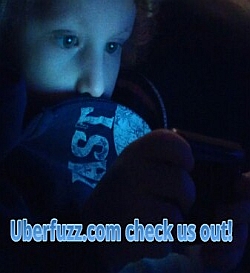Let’s face it: Many of us are going to be working from home for a long time, especially as cases of COVID-19 continue to spike across the country. That means we’re going to be making video calls for a lot longer—so why not figure out how to look and sound as good as possible in them?
Here are some tips for clearer video, fuller audio, and better connections between your friends or coworkers, along with suggestions from a professional filmmaker.
Lighting, lighting, lighting!
Even if you’re using the dinky camera on your laptop, the right lighting setup will make you look a lot better. No, you don’t need a studio-quality setup costing hundreds of dollars—you just need to make sure you light sources are positioned the right way.
Sitting with your back to a window, for instance, will leave you underexposed or your background blown out, neither of which look very pleasant. But you shouldn’t sit directly in front of a window, either. Instead, sit at an angle for a nice Rembrandt-style look.
If your work-from-home setup doesn’t allow a ton of flexibility in terms of where you’re sitting in relation to a window, you could add a “fill light,” either pointed at your face or at a wall, “bouncing” the light to get a softer, more diffused look.
Anything from a directional lamp to an LED panel can add extra lighting to your setup, but the more control you have over the color temperature of your light, the better. Daylight produces a blue, cooler light compared to your warm, amber reading lamp; mixing the two light temperatures will produce some unpleasantly funky results. Many LED light panels or ring lights have built-in color adjustment settings, letting you go from cooler light in the day to warmer lights in the evening.
If you really want to go all out, adding a backlight can illuminate your hair and shoulders, separating you from your background in a pleasing way.
“It’s a matter of preference,” says Adam Lisagor, founder of video production company Sandwich, which makes commercials and other videos for companies like Slack, Starbucks, and Etsy, among others. “Some people would really prefer that every shadow is filled in…but I think, personally, I find a portrait more interesting if there’s some shadowing and shape to it.”
“There’s shadows in life, you know,” he adds.
Get a better webcam…
But even a better lighting setup can only take you so far if your webcam sucks—and chances are, it does. With everything from your smartphone to your laptop to your TV upping the resolution to ridiculous levels, that 720p camera you’ve probably got embedded in your expensive laptop—looking at you, Apple—just won’t cut it anymore. Aside from the low resolution making you look like a news broadcaster from 2002, the poor autofocus and depth of field will do little to separate you from the environment, making it just as easy to focus on you as it is to check out the artwork on your wall, along with the unread books on your shelf.
Upgrading your camera to an external webcam is the easiest way to improve your video call quality without breaking the bank. Cameras like the Logitech Brio 4K not only support high-definition video calls and HDR, but also double as an authentication tool on computers that use Microsoft’s Windows Hello facial recognition technology.
…Or use your DSLR
If webcams aren’t enough, you might want to upgrade to an actual camera. Like, an actual digital camera. With the use of what’s called a capture card, you can send the video signal from your DSLR or mirrorless camera to your computer, turning it into the most expensive webcam you’ll ever own.
While this setup isn’t cheap (capture cards start at around $100), the image you’ll get from using a DSLR with an appropriate lens is hard to beat, and will add the ability to tweak your image’s white balance, depth of field, and other settings so you look your best. Some camera makers have even started releasing software that turns cameras into webcams without a capture card.
Turn your smartphone into an quick and dirty webcam
If you don’t already own a standalone camera and don’t want to shell out big bucks for one, your smartphone will work in a pinch—and could be even more useful than your laptop’s built-in camera. Not only can your smartphone autofocus on you instantly, it can also perform real-time white balance and color correction adjustments, perfect for people with darker skin tones.
Apps like EpocCam will turn your smartphone into a makeshift webcam, using your phone’s superior imaging sensors to make you look more in focus and color-corrected. EpocCam works over Wi-Fi or via a direct USB connection, combined with an app on your Windows or Mac computer. It’s dead simple to set up and tweak, and can take advantage of the multiple camera lenses on your phone. From there, all you’ve gotta do is mount it at eye level, easy when using a clip-on mount with an articulated arm.
Get a dedicated microphone
While you’re upgrading your work-from-home setup, you should probably invest in a way to improve your audio, too. Either a headset microphone or an actual dedicated microphone will boost your audio fidelity, help eliminate background noise, and approximate the feeling of actually hearing someone speak to you in the same room. Putting your mic on a stand or desk-mounted arm will get it closer to your mouth and help alleviate any shaking or other noises, should you decide to make a point during the call by inadvertently slamming your fist (or head) on the table.
But even a great microphone can’t keep your conference call free from the sounds of screaming kids. That’s where noise cancelling software comes in. Apps like Noise Blocker and NoiseGator can cut down on background noise, making you easier to understand despite the world around you.
Lisagor uses Krisp, a noise cancellation tool that works with hundreds of apps to intelligently remove background noise like barking dogs, cacophonous kids, noisy air conditioners, or anything else that isn’t you talking. “If you sound better, it almost tricks the mind into thinking that your image looks better,” he says.
Wired is better than wireless
Your video calls are, as you’re surely now aware, affected by your internet connection. Wireless connections are fast, but when real-time reactions are helpful (during conversations or competitive gaming), the faster the connection, the better. That’s why it’s always recommended to eschew wireless connections when participating in video calls and go as wired as possible. For laptops, that might mean purchasing an external hub with Ethernet connectivity so you can plug in to your modem or router. On a desktop, it might simply mean connecting an Ethernet cable to the built-in port.
“Better” is better than perfect
Other protips involve more expensive gear: to make it look to other people like you’re actually looking into their eyes rather than down or up at your camera, for instance, Lisagor recommends a teleprompter accessory designed for tablets like the iPad. You can use the iPad as a secondary display showing the faces of your attendees, and stare directly into the camera at the same time. Of course, that puts you on uneven footing with your attendees, who probably can’t look directly at the camera and screen at the same time. That discrepancy might make your calls feel even more awkward.
While you might feel the urge to look your best on camera, if you’re fretting about getting everything just right, you might be going overboard. In fact, looking too good on camera might make you the odd one out, especially if you’re just logging on to celebrate happy hour with some friends. While video conferencing has been around for decades, it’s still in its infancy. Not everyone has a studio-quality setup, which might make it uncomfortable.
“Read the room,” says Lisagor, who engages in weekly video calls with co-hosts of his comedy podcast, California King. “You almost have to adjust your own capture fidelity based on the fidelity of those around you. If you need to be more presentational and need to impress then yeah, try to step it up a notch, but it’s the little changes that can make a difference.”
It’s time to look and sound better on that daily Zoom meeting